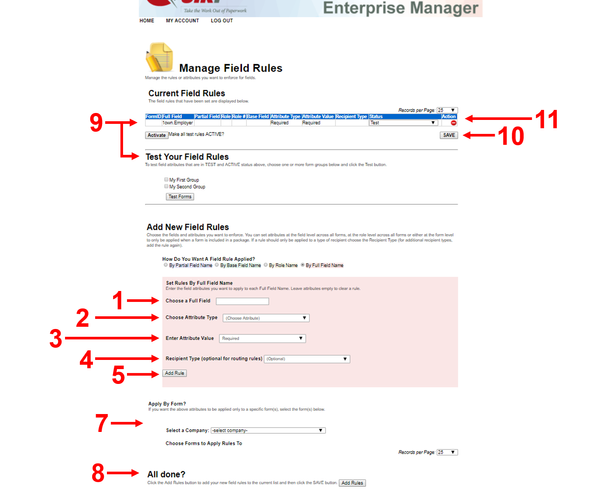Background
One of the primary goals in automating forms is to make it easier for the user to fill out the form while ensuring they enter complete data. Quik! helps you achieve both of these goals by enabling you to set field rules that guide the user through the form filling process. The simplest and most effective type of rule is to require certain fields to be filled out, while the most complex rules can include custom popups so users can choose an entire block of data to fill in with a single click.
...
- At run-time by the Quik! Forms Engine software (requires software development)
- Using the Field Rules manager in the Quik! Forms Enterprise Manager website (https://qcc.quikforms.com/QFE/ManageFieldRules.aspx) (can be performed by a business analyst)
Types of Rules
The following field rules (also called "field attributes") can be set up to apply to:
- Full Field Name (i.e. "1own.FName" for the Owner 1 First Name field only)
- Partial Field Name (i.e. set the partial field name to "Date" to create a rule for all fields that contain the word 'Date')
- Base Field Name (i.e. "FName" for all first name fields)
- Role Name (i.e. "own" for all fields with the 'owner' role or "1own" for all fields belonging to 'owner 1')
Field rules can be applied to all forms in your library or to specific Form IDs only.
Field Attribute/Rule List
...
Attribute / Rule Type
...
Description
...
Configuring Field Rules with the Quik! Forms Manager
You can configure field rules using the user interface within the Quik! Forms Enterprise Manager. This user interface offers a graphics-based way to assign the field rules listed above, with no coding required. Please note that this approach still requires knowledge of how fields are configured on a form, as well as how Quik! defines field names. Quik! offers training on how to configure field rules using the Quik! Forms Manager.
Under 'Manage Field Rules', you will see 4 different ways to add new field rules:
...
After selecting desired approach, implementing a field rule follows the same basic steps, listed below:
...
Configuring Field Rules Programatically
Everything that can be done in the Field Rules manager website can be done in software code instead. The advantage of setting field rules in code is:
- Field rules set in code overrides the Field Rules manager settings (e.g. if you set a field as read-only in the Field Rules manager and then in code set it to not read-only, the field will not be read-only)
- Rules can be changed in real-time based on the logic of your code (e.g. maybe you want fields to be set read-only by default but unlock them for a specific step in your workflow)
There are several ways to configure field rules programatically within the Quik! Forms Engine. All associated methods are listed and described below:
...
Method
...
Description
...
There are also properties associated with using the Field Rules manager:
...
Property
...
Description
...
Other Notes & Known Issues
There are a few known issues with the Manage Field Rules user interface. They are described below:
...
...
For descriptions on each type of Field Rule and how to configure them, please see the Field Rules page of this documentation.