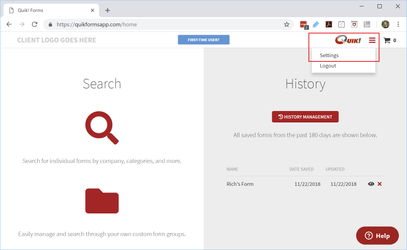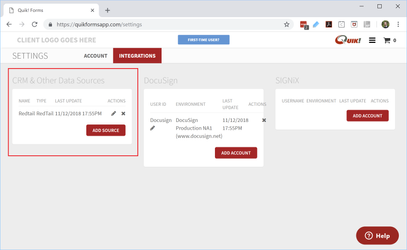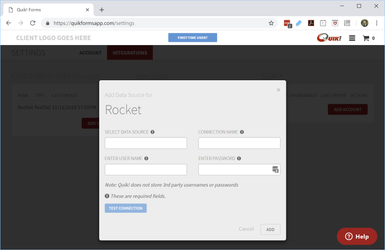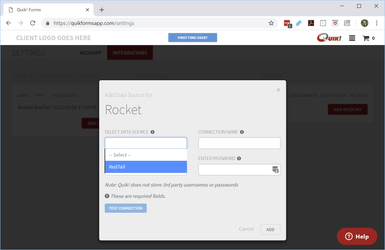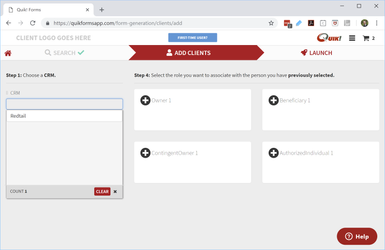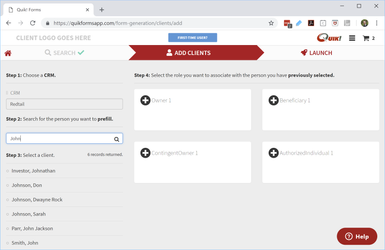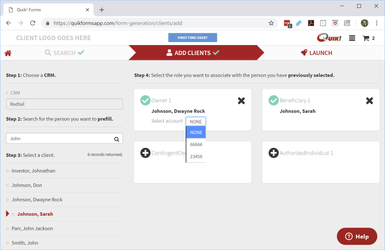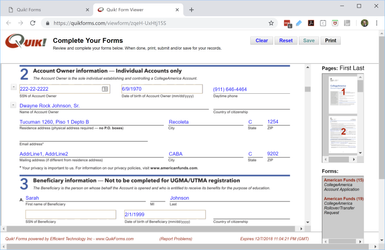The primary type One of the most common types of integration in the Quik! app App is to a CRM (customer relationship management database) or other outside data source to pull existing data to put for prefilling onto forms. This section describes how that works and what's needed from an integration partner in order for Quik! to integrate with your product.
Why A Data Integration?
The main goal of the Quik! App is to make it faster and easier to fill out forms. Forms are much easier to complete when existing data is prefilled from a CRM (customer relationship management database) or data source.
Example: Prefilling a Form
| Widget Connector | ||
|---|---|---|
|
The real power of Quik! is realized when a user can leverage all the effort they already made to maintain their data in a database system.
User Experience
How Users Setup Data Sources
In the Quik! App users establish their connection to a CRM by going through the following steps.
- After logging in, go to the Settings menu and choose the Integrations tab.
- In the CRM & Other Data Sources section, the user will click the Add Source button
- The user enters the information requested to establish a connection between Quik! and your system
- The user will select the data source they want to use from the list provided (that's where yours your source will be listed here)
- Once the user enters all the necessary data, they will click TEST CONNECTION or ADD (which will validate credentials to test the connection) or ADD to validate establish the informationconnection. If valid, the data source will be added to their account.
How Users Use Data Sources
The Quik! App allows users to set up as many data sources as they need. Users can also use multiple data sources to fill out a single package of data, which gives them tremendous flexibility for doing their work. Using a data source is very simple, per the steps below.
- To use the data source, the user will first select forms to fill out. Then, on the Add Clients page, the user will first choose a data source to pull data from.
- With a selected data source the user will then search for a client record
- The user will add the client to a role on the form so when the forms are generated Quik! knows which client records to request from the CRM. For the Owner 1 or Entity 1 roles the user may also be able to choose an account record to prefill, if the CRM supports account data that is related to the client record.
- The pre-filled form information is then displayed once the user launches the form.
Integration Requirements
A strong integration will enable Quik! to leverage every piece of data in your system that can be put onto a form. In most cases, the data users want is client records, related client records (e.g. beneficiaries, accountants, lawyers, etc.) and some account data (e.g. account numbers).
...
| Element | Description | Required? | Data Type | Quik! Location |
|---|---|---|---|---|
| Product Name | The name of your product to display to the user | YES | String | Connection Setup |
| Authentication | An API or method that enables Quik! to authenticate as a partner and validate the user. Ideally, the authentication method returns an OAuth token so Quik! does not have to store actual user credentials. | YES | API | Internal |
| Test Connection | An API to test the connection between Quik! and your product has been successfully linked. | OPTIONALNO | API | Connection Setup |
| Client Search | An API to search for client records with keywords | YES | API | Client Search |
| Account List | An API that returns a list of accounts for a given client record | OPTIONALNO | API | Client Search |
| Client Details | An API that returns all the available data for a given client record | YES | API | Launch Forms |
| Account Details | An API that returns all the available data for a given account record | OPTIONALNO | API | Launch Forms |
| Phone Records | An API that returns a list of phone numbers associated to a client record. This feature supports some database structures and is optionally available to those CRMs that need it. | OPTIONALNO | API | Launch Forms |
| Address Records | An API that returns a list of addresses associated to a client record. This feature supports some database structures and is optionally available to those CRMs that need it. | OPTIONALNO | API | Launch Forms |
If your CRM has additional APIs, the Quik! team will evaluate how best to use them with our product in order to provide the most value and best experience to users.