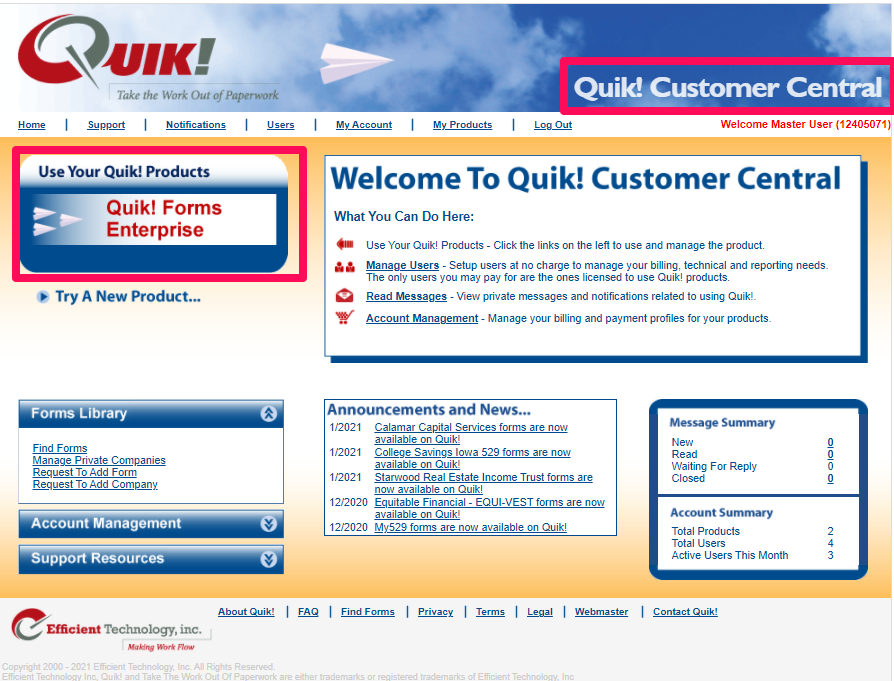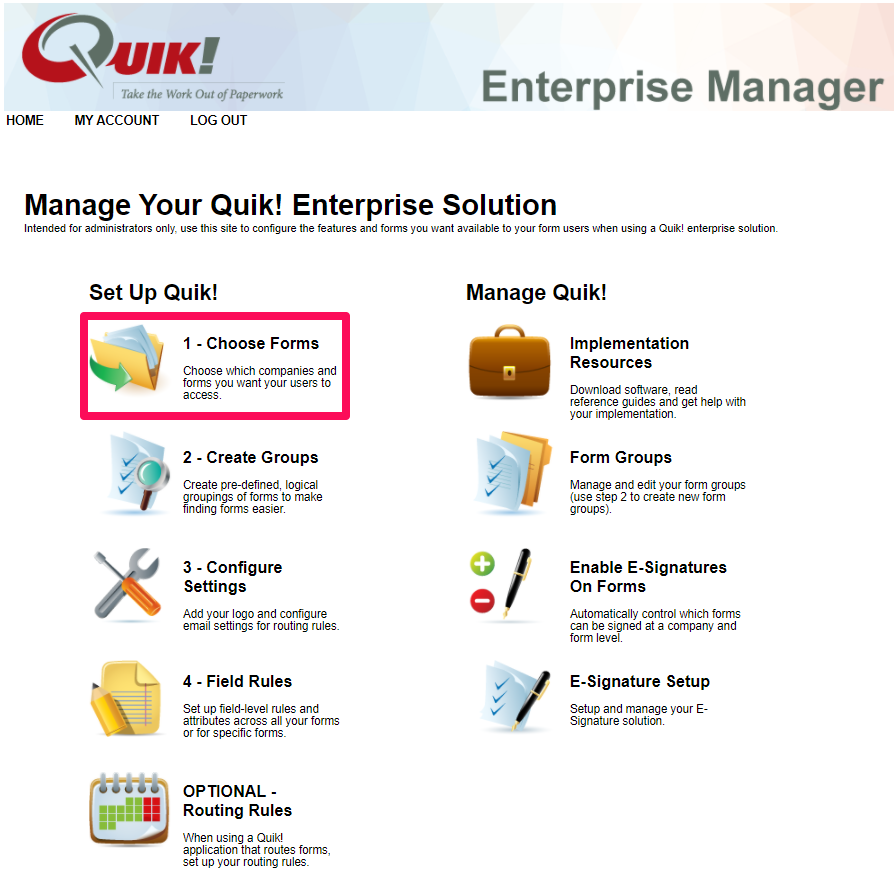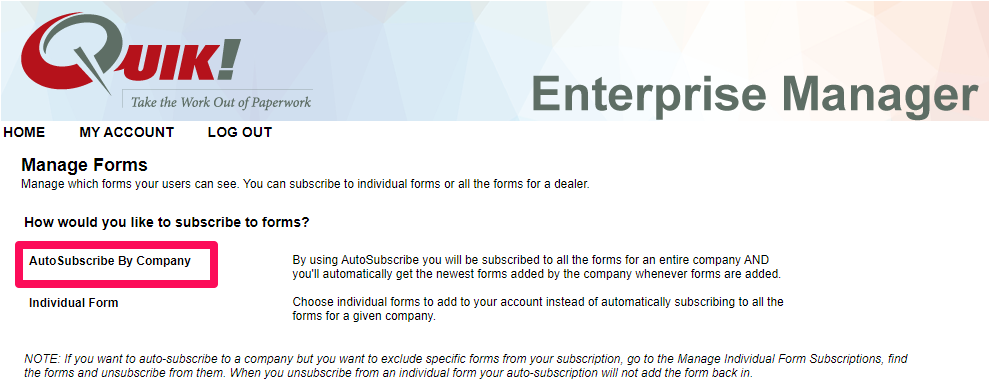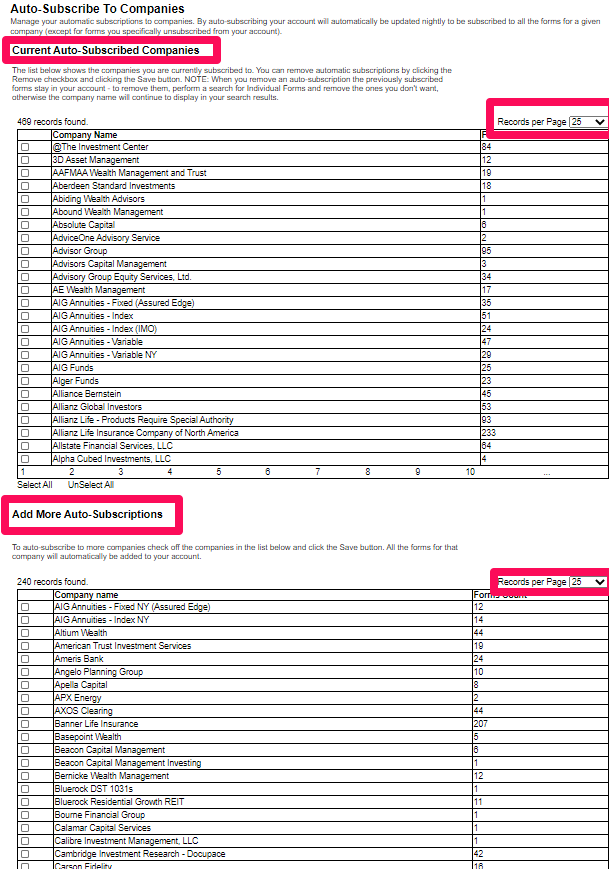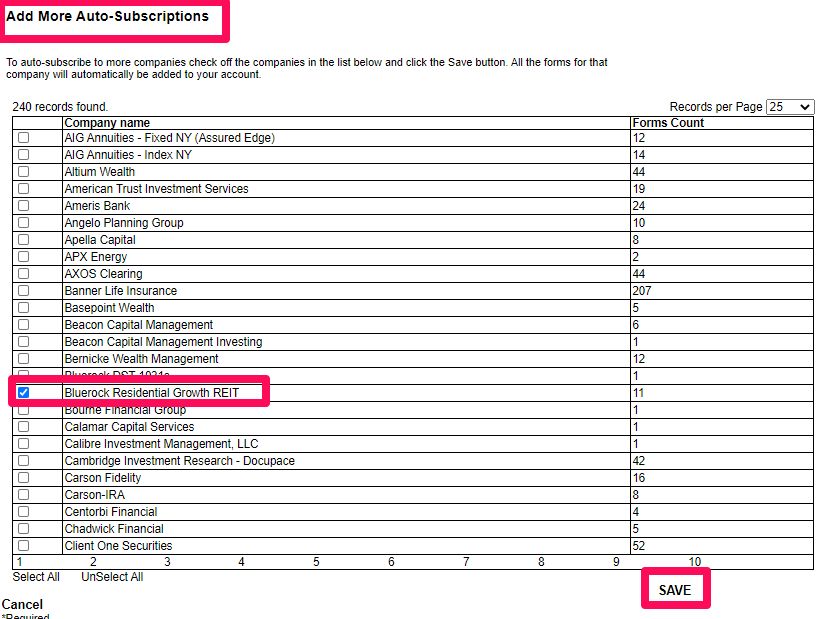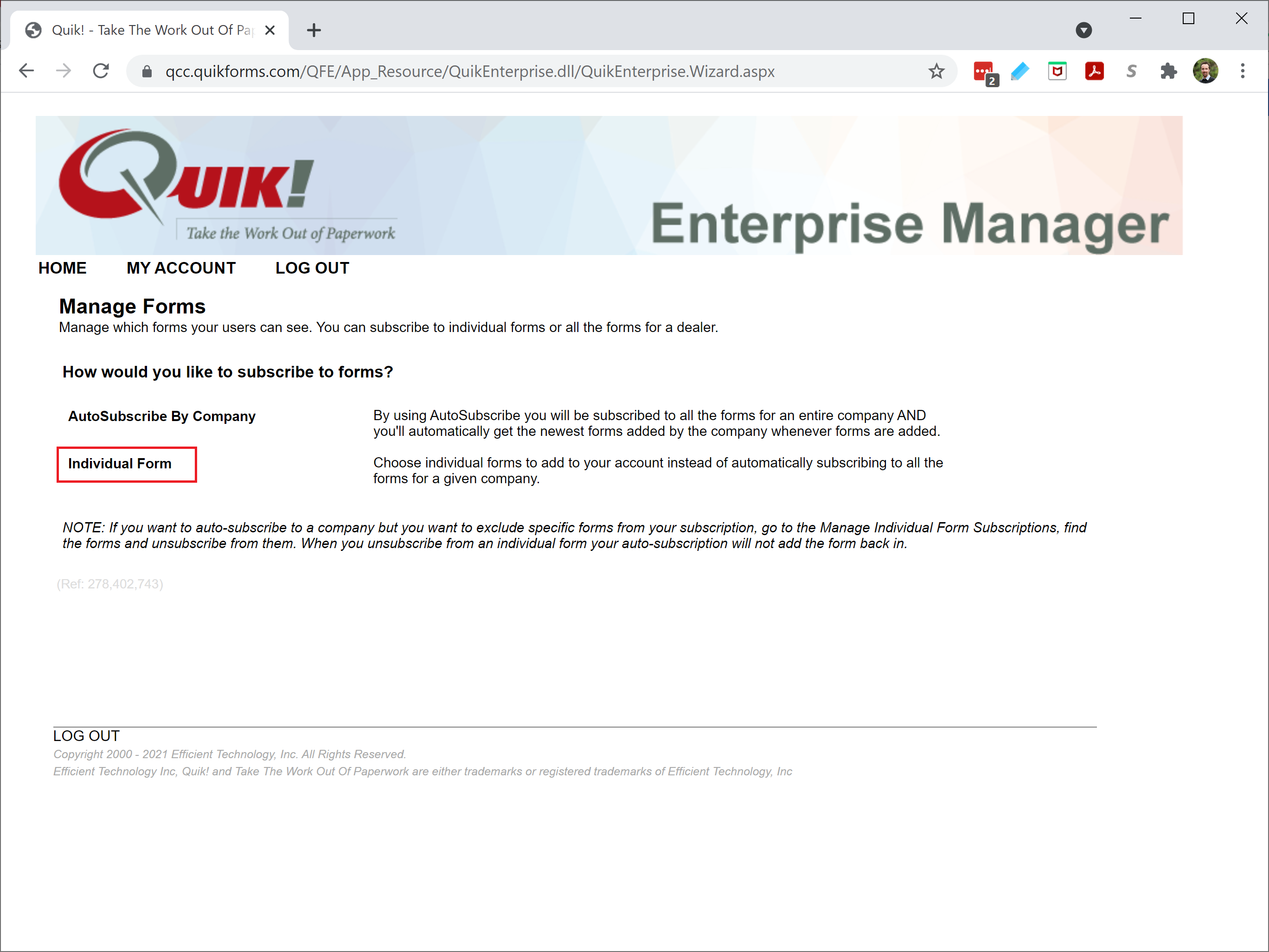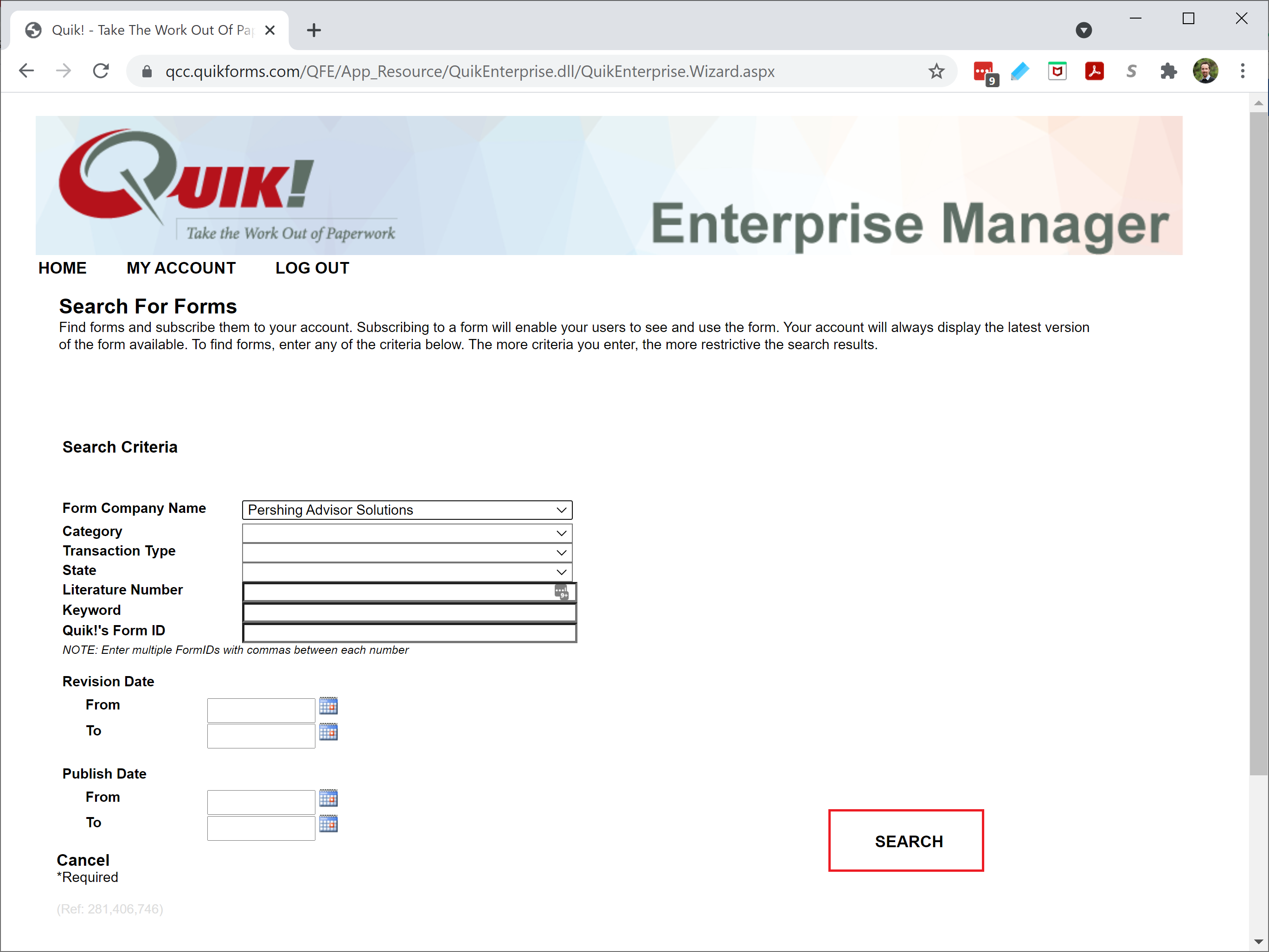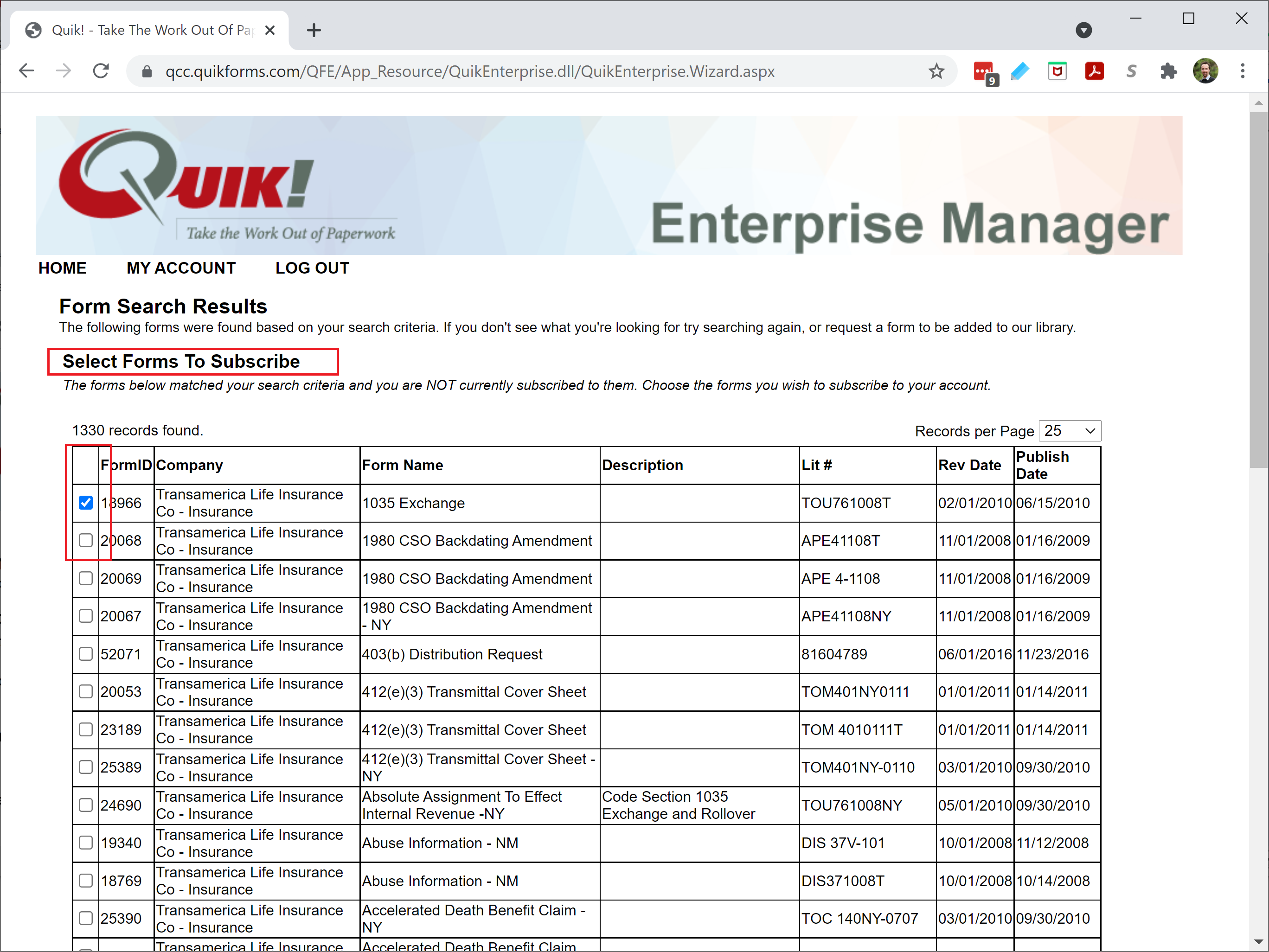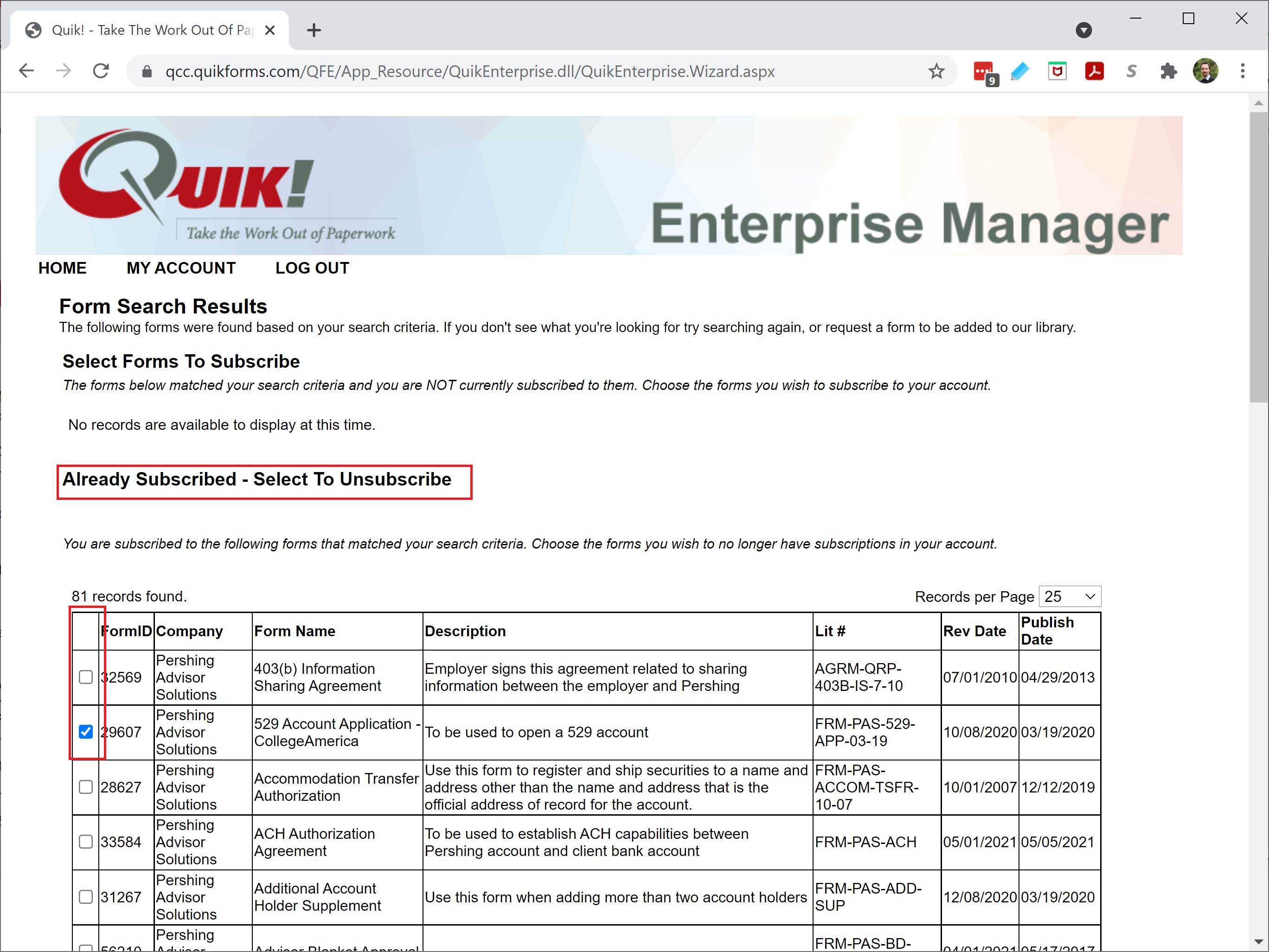To subscribe your account to the companies and forms you want your users to see, follow these steps. There are a few ways to subscribe to forms:
Auto-subscribe to company libraries - you’ll always have all the forms the company publishes in Quik!
Subscribe by form - if you only need specific forms, and not all forms, you can choose Individual Forms
Remove Forms - if you need most forms in a library, auto-subscribe (step 1) and then remove specific forms from your account (step 2).
Log In To Quik! Enterprise Manager
Login to your enterprise manager account: https://qcc.quikforms.com/
Now you’re in our Quik! Customer Central (QCC). Under Use Your Quik! Products click on Quik! Forms Enterprise
This will take you to the Enterprise Manager. Click on Choose Forms
Form Subscription Options
Auto-Subscribe By Company
To subscribe to all the forms for a given company, choose the Auto Subscribe method.
Click on Auto Subscribe by Company.
On this screen, you will see a list of Current Auto-Subscribed Companies. These are the libraries that are currently subscribed and available to your account. Add More Auto-Subscriptions are the libraries not subscribed but available to add to your account under the section.
Note: To see all the records, click on Records Per Page and select 1000 from both sections' dropdown. Use Ctrl+F to search for a library by its name easily.
Under Add More Auto-Subscriptions select the checkbox next to the library name you would like subscribed to the customer's account and then click Save.
Finally, you will see the newly subscribed library in the list of Current Auto-Subscribed Companies.
Individual Form Method
To subscribe to specific forms or to remove subscriptions for selected forms in a company, choose the Individual Form method.
Next, search for forms you want to add or exclude, using the search criteria. Typically, you’ll search by company but you can search by any number of criteria.
Next, choose forms to subscribe to.
Or, choose forms to unsubscribe (if you’re auto-subscribed to a company and want to remove individual forms.
Click the SAVE button at the bottom of the page and now your account is updated.