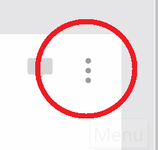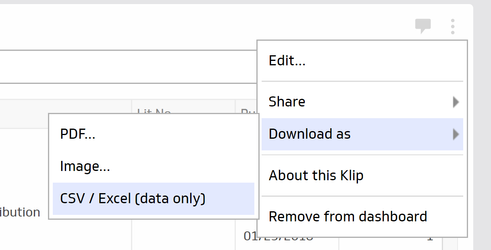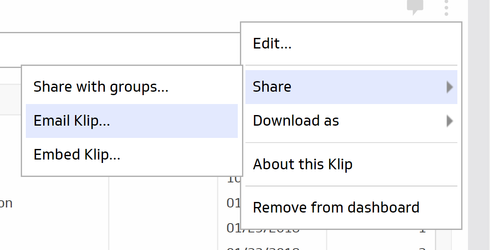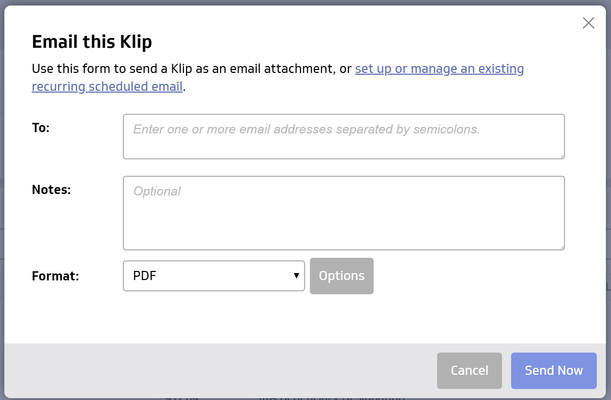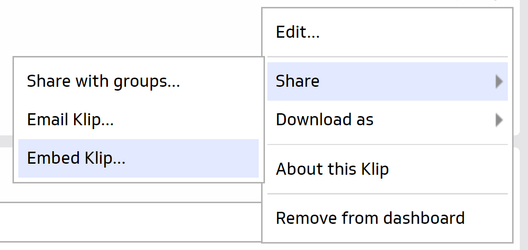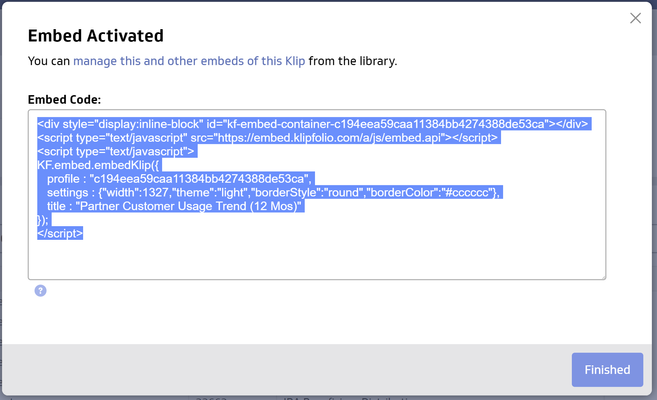How To Share Reports
The Quik! reporting dashboard enables users with Editor rights to download and share reports. Follow the instructions below to learn how to share information with clients, employees and executives. Did you know you can even schedule reports to go out automatically on a periodic basis?
For each of the sharing methods listed below, everything starts with the three vertical-dot menu at the upper right corner of each report.
How To Download Reports and Open In Excel
One of the best uses of our reporting dashboard is to download data and use it in Excel. To download the data, click on the vertical-dot menu at the top-right corner of the report and then click on the Download as menu and then on CSV / Excel (data only) item.
A CSV file will be downloaded to your Downloads folder that you can now open in Excel.
You can also download the report as a PDF file or an Image file. NOTE: A PDF or Image file will only show the information currently displayed, whereas the CSV file will contain ALL data on the report regardless of what's currently displayed.
How To Share Reports via Email
Reports can also be shared via email. Start by clicking the vertical-dot menu, choosing the Share menu item and then the Email Klip item.
You will then enter the email address(es) you want to send to, any notes you want to write and the format of the file to send (we recommend
PDF). When you're done click the Send Now button to send this report once. If you want to set up a recurring scheduled email click the link in the instructions on the screen instead of filling out the form.
How To Embed Reports (ADVANCED)
If you want to put any of your reports into your intranet or website it's possible to do so with embedding. Embedded reports will automatically update once per day.
By clicking on the vertical-dot menu and choosing the Share menu item you can choose the Embed Klip menu.
Follow the prompts to enter any configuration data and when you're done you'll see a snippet of code to use in your HTML.
NOTE: Please do not embed reports that expose any sensitive or private information you don't want your audience to see! Be sure to review your report after embedding it to ensure it meets your needs.
For help regarding Quik! Forms and the Quik! API
Email: support@quikforms.com | Phone: (877) 456-QUIK