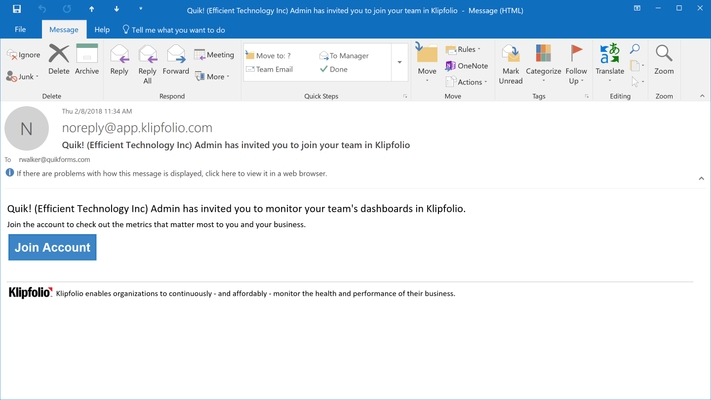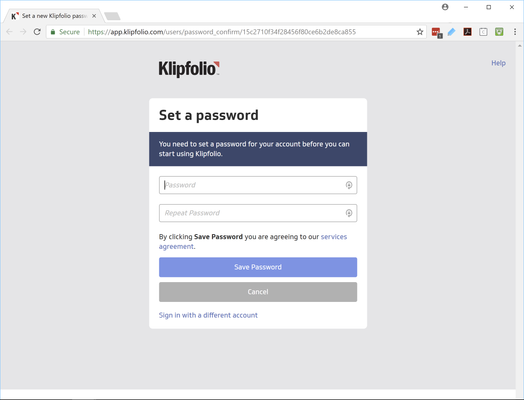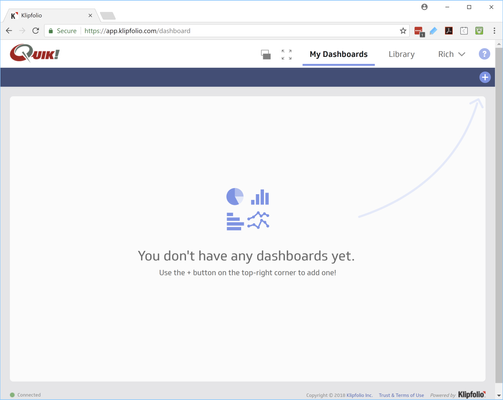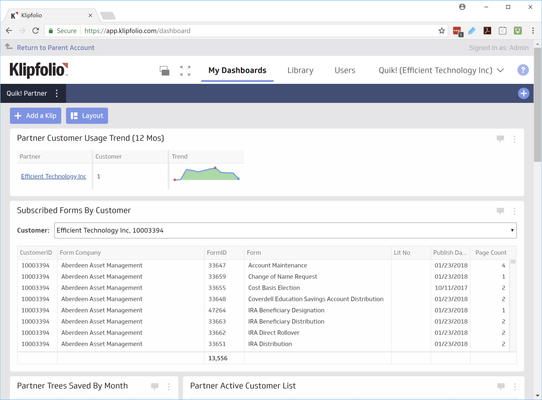How To Setup Your Dashboard
When we set up your account for you and invite you to begin using Klipfolio you'll receive an email invitation to sign up. Once signed up you'll be able to add/configure your dashboard and begin using the reports.
NOTE: Upon first login you may have to follow the prompts to add a dashboard. The steps below show you how.
Step 1 - Sign Up
1. The first step is to click the "Join Account" button in the email invitation you received.
2. Set your password and continue signing up.
3. If you don't see the dashboard then please follow any onscreen prompts to set it up.
Step 2 - Configure Your Account
In some cases you may not immediately see your dashboard when you log in. If you arrive to a blank screen then follow these steps to add your dashboard.
1. If you see a screen like the one below, then the first step is to click the + button in the upper right side of the screen where the blue arrow points.
2. Click the button, and select the Quik! Partner dashboard to add to your account. Once this is complete, you are free to browse, download, and share "klips" that track your users, usage, and form library. Let us know if you have any questions along the way.
Related content
For help regarding Quik! Forms and the Quik! API
Email: support@quikforms.com | Phone: (877) 456-QUIK